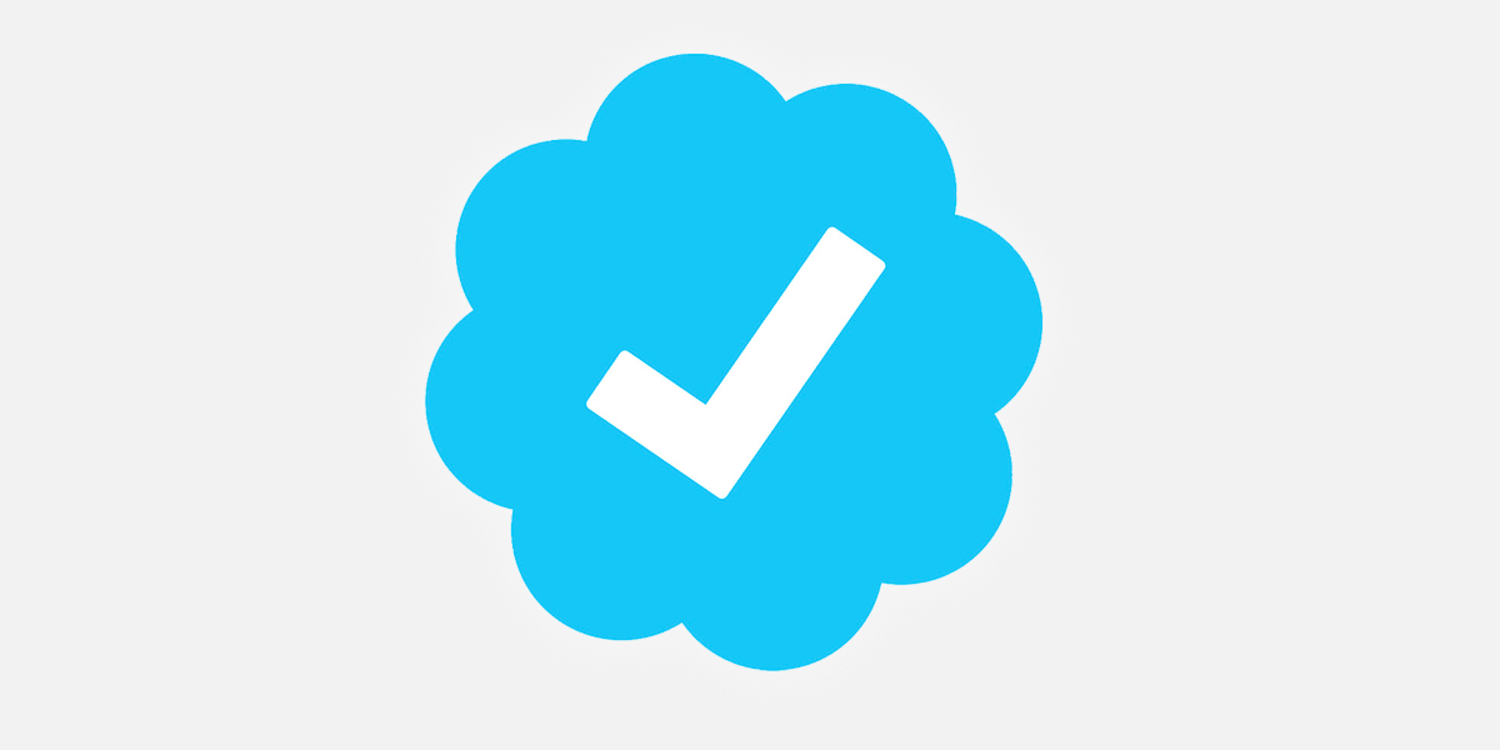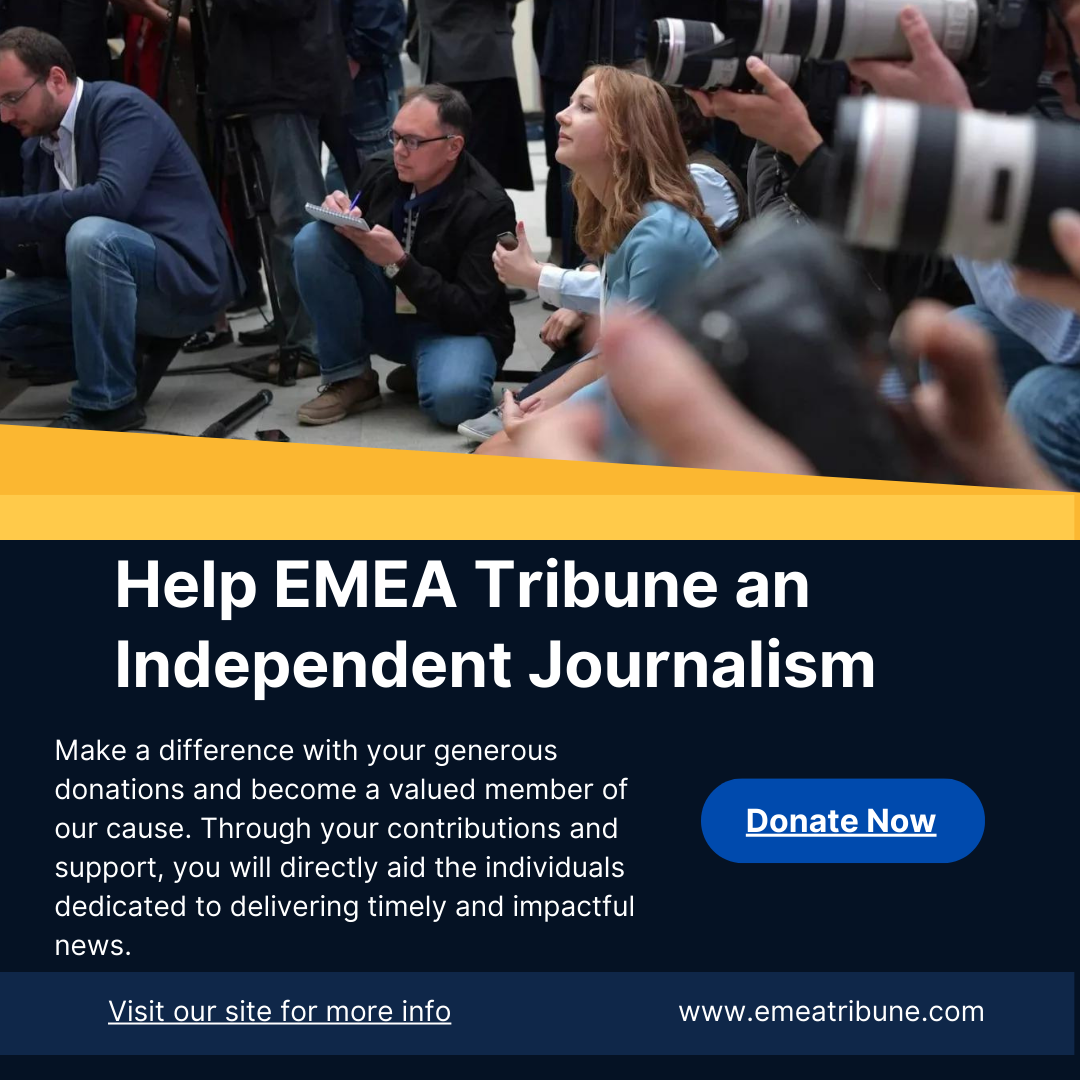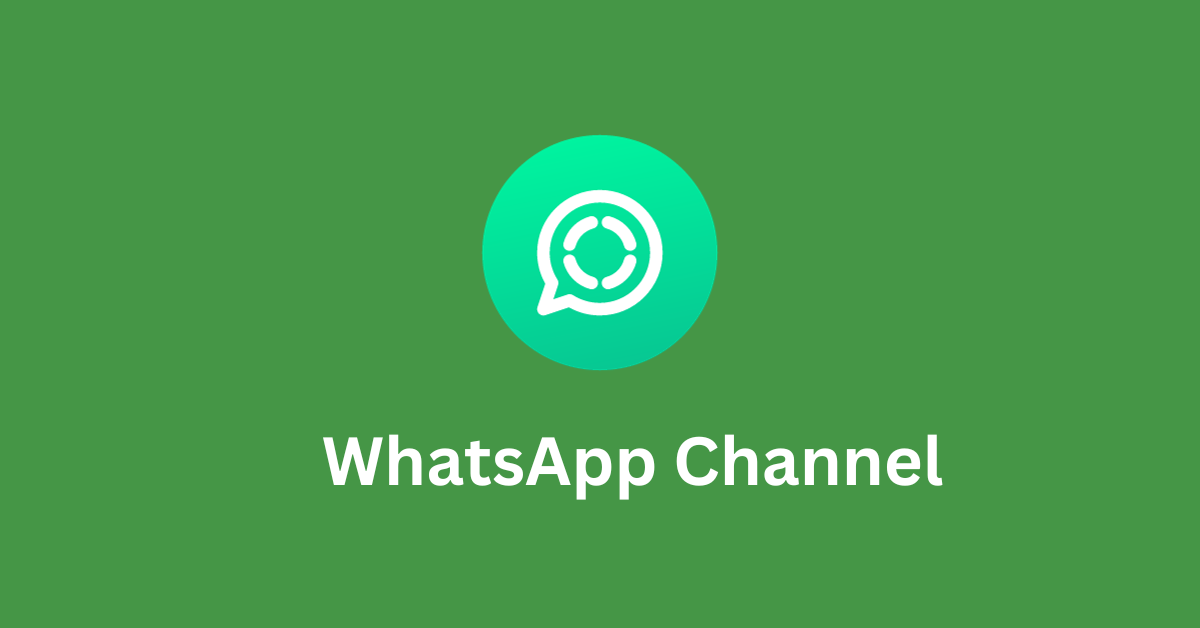Apple’s latest iOS 18.1 software updates introduced a series of Apple Intelligence features, including Writing Tools and notification summaries. However, some features were missing from the lineup, like Genmoji, which allows users to create emojis from written prompts.
Now, with iOS 18.2, iPadOS 18.2, and macOS Sequoia 15.2 public betas officially available, the highly anticipated AI-generated Bitmoji feature is finally here for some users to try.
Here’s what you need to know about the Apple Intelligence feature that many people are excited about, whether you’re in Apple’s beta software program and want to take it for a test-drive, or if you’re just curious about what to expect when Genmoji launches for all users.
Genmoji initially debuted at WWDC 2024 back in June. Built into the iPhone’s emoji keyboard, the feature lets people generate original emojis with prompts. For example, “A sloth wearing a suit and tie.” It can also generate emojis of people using photos. Genmojis can be used not only in Messages but also in Stickers and Tapbacks. It’s also possible to react to a message with a Genmoji or with Apple’s message effects.
To use Genmoji, first make sure Apple Intelligence is enabled. Then, launch the Messages app, start a new message (or go to an existing chat), and click on the emoji keyboard located in the bottom left corner. Next, type the prompt into the search bar and choose “Create New Emoji” just below it.
After a few seconds, Apple Intelligence creates multiple versions of the AI-generated emoji based on that custom description. To save a favorite Genmoji, tap “Add” in the top-right corner to permanently include that new emoji to the keyboard.
To save a Genmoji that someone else sends, long press on it and select “Emoji Details,” which will display the prompt that was used to generate it. There’s also an option to download it.
Currently, Genmoji is only available to users with Apple’s iOS 18.2 public beta. Note that there may be a waitlist, so users might have to wait a few days or even weeks until they gain access.
It’s expected that the feature will officially launch in early December.
-
iPhone 15 Pro
-
iPhone 15 Pro Max
-
iPhone 16
-
iPhone 16 Plus
-
iPhone 16 Pro
-
iPhone 16 Max
-
iPad mini with A17 Pro chip
-
All iPads with an Apple silicon chip
-
(macOS Sequoia support coming soon)
The only regions where Apple Intelligence is not supported are China and the EU because of certain regulations.
Regarding language support, it’s currently only available in U.S. English. In late 2024, it’ll roll out localized English support for Australia, as well as language support for users in Canada, New Zealand, South Africa, and the U.K. By 2025, Chinese, English (India), English (Singapore), French, German, Italian, Japanese, Korean, Portuguese, Spanish, and Vietnamese will also become available.
EMEA Tribune is not involved in this news article, it is taken from our partners and or from the News Agencies. Copyright and Credit go to the News Agencies, email news@emeatribune.com Follow our WhatsApp verified Channel