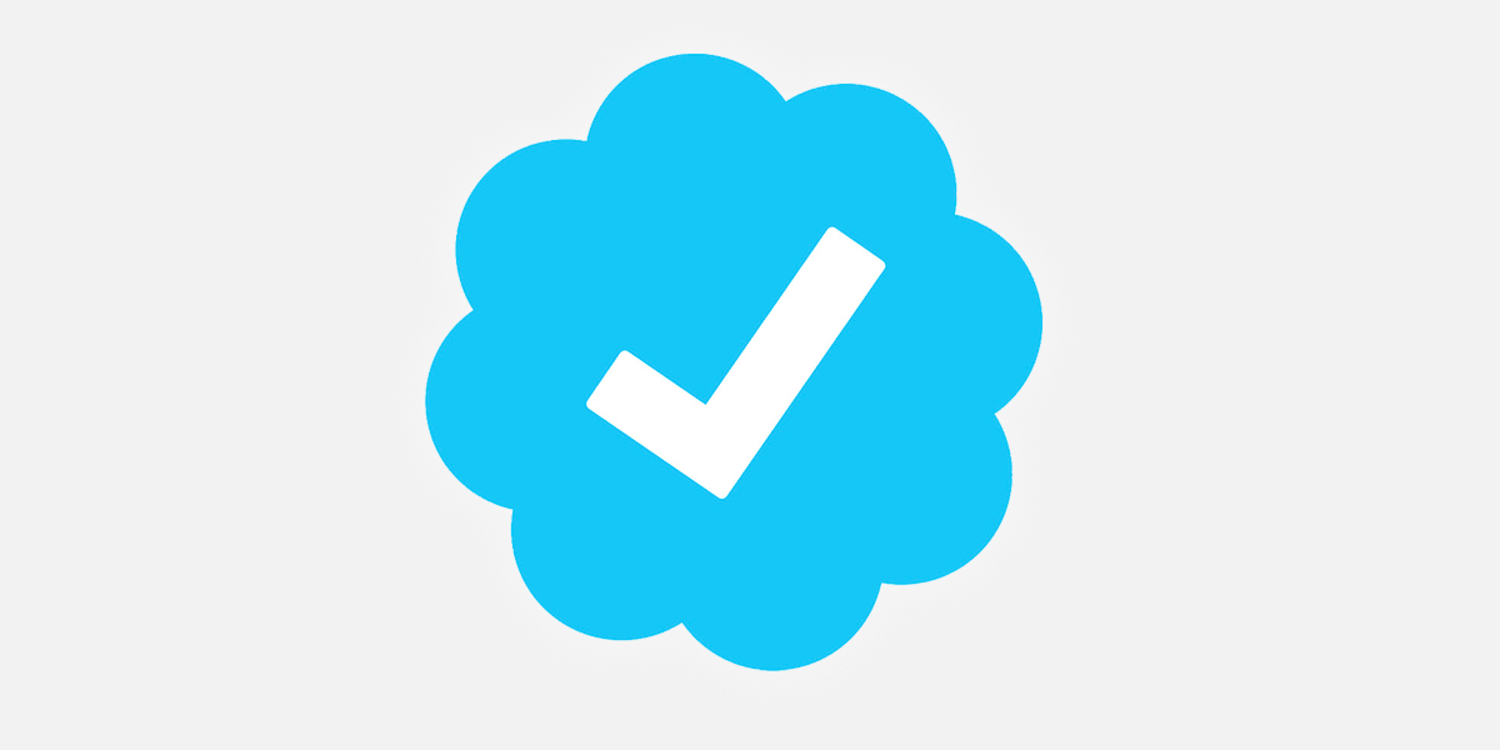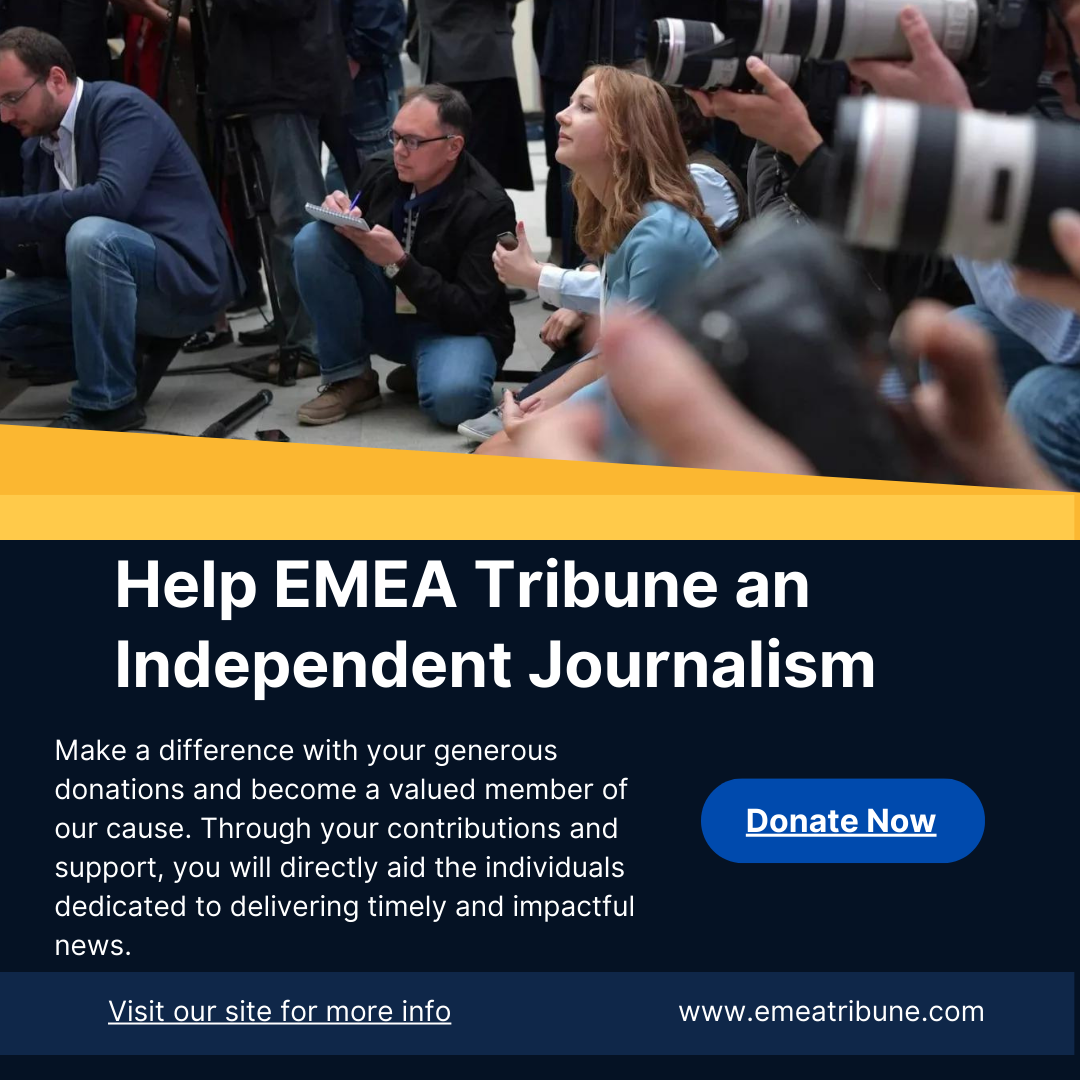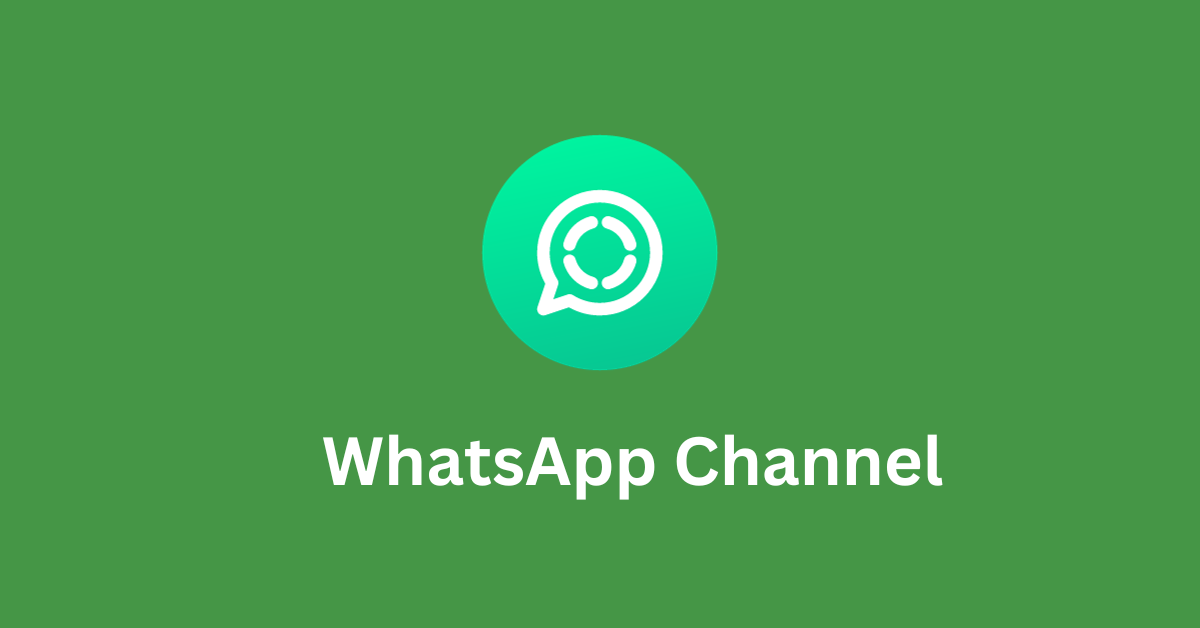Gone are the blissful days of only having to remember a four-digit debit card PIN or alarm code. Now, with our increasingly digital way of living, everything requires a password – and a complex one at that. Whether you are trying to order groceries for delivery or schedule a medical appointment through an online portal, a password protects your personal information and keeps you securely connected to the online world.
As important as passwords are, though, password amnesia is a near-universal condition. “I’ve forgotten many passwords because different applications have different conditionals about the password,” says Texas resident Bruce Krutt, 68. After forgetting the passwords to financial accounts more than once, Krutt sought out a secure way to manage his login information. He also leveled up his skills with a technology class offered at The Senior Source in Dallas – where password management best practices are part of the curriculum.
We consulted Jean Aponte, one of the technology instructors at The Senior Source, about what makes passwords strong and how to safely keep track of them.
Start with strong passwords
A strong password is your first line of defence when it comes to navigating life online. First and foremost, never use the same password twice. Then there’s the content of your password. It can be tempting to use names, birth dates or other easy-to-recall details, but this is risky. “I advise [students] not to use personal information, birthdays, their family members’ names or birthdays, things that they can remember but [are] very easy to guess,” Aponte says. When it’s something hackers can guess – or infer from other sources, like your posts on Facebook – it’s much more likely your accounts will be compromised. Instead, Aponte recommends using a random word and a combination of capital and lowercase letters, symbols and numbers.
A 16-character password offers a high level of strength – but length isn’t the only factor for password safety; the combination of characters matters, too. Make sure that the characters you string together are random rather than repeating patterns, phrases or words.
Of course, long, random passwords don’t lend themselves to quick recall. But as you might imagine, there’s an app for that.
Keep track of your passwords, securely
While it may seem like a good idea to write your passwords on a piece of paper, you could easily misplace your list. Instead, Aponte recommends two methods: a password manager or a secure note saved on your smartphone.
A password manager is a digital tool that securely stores usernames and passwords for your accounts. The benefit of this tool is that you only have to remember a single master password to unlock an index of all of your other passwords. In Aponte’s technology class, the platform 1Password is used as an example, but there are others, like Bitwarden, Keeper and plenty more.
In addition to securely storing all of your passwords in a digital space, a password manager may have an autofill feature that enables the secure password to populate a login page with your username and password. This means that you don’t have to manually enter your login credentials each time; the password manager will do it for you. Some password managers also offer a username and password generator that can help you come up with lengthy, unique, hard-to-guess credentials.
Even with a password manager, though, you’ll have to remember your master password. If you forget it, there are few things you can do to recover your account, and you may have to start over by resetting all of your passwords on other sites. Some managers, including 1Password, do offer a feature that enables other users within a family to help recover a forgotten master password, so consider a shared plan.
If you use an iPhone and prefer a written list of passwords, Aponte says you could use the lock feature on your Notes app. You’ll still have to remember a master password to unlock the note where you store your list, but this may be more accessible for someone looking to enhance their password security without learning a new application or system. (If you’re an Android user, check to see if your phone’s notes program offers similar protection.)
Some browsers and devices come with integrated systems, such as iCloud Keychain or Google Password Manager, which store your credentials and auto-populate login fields. While these systems are convenient within a single device or browser, keep in mind that a dedicated password manager will be consistent across multiple devices (e.g., your smartphone and your laptop), as well as offer added layers of security.
Use two-factor authentication and other security measures
Two-factor authentication – which requires you to use both a password and a second key usually sent to you via text, over the phone or through an authentication app – provides an extra layer of security. While two-factor authentication may not be available for every online account, you should have the option for email, online banking, social media and other critical accounts. You can typically enable this when setting up your account, or, if you’d like to add it to an existing account, check your security settings to see if it is offered.
Additionally, Aponte advises internet users to think before they create an account on various websites. Check out online reviews, look for “https” in front of a URL (the “s” indicates “secure”) and even read the “About” page to determine if the site is credible. When browsing the internet, keep an eye out for too-good-to-be-true deals or errors that can point toward a scam (for example, phishing emails often contain misspelled words). Don’t create an account or enter any personal information on a site that looks suspicious.
EMEA Tribune is not involved in this news article, it is taken from our partners and or from the News Agencies. Copyright and Credit go to the News Agencies, email news@emeatribune.com Follow our WhatsApp verified Channel